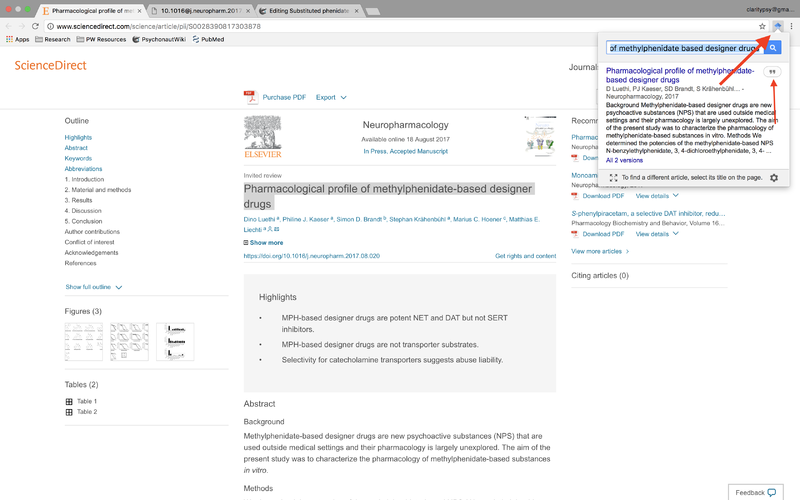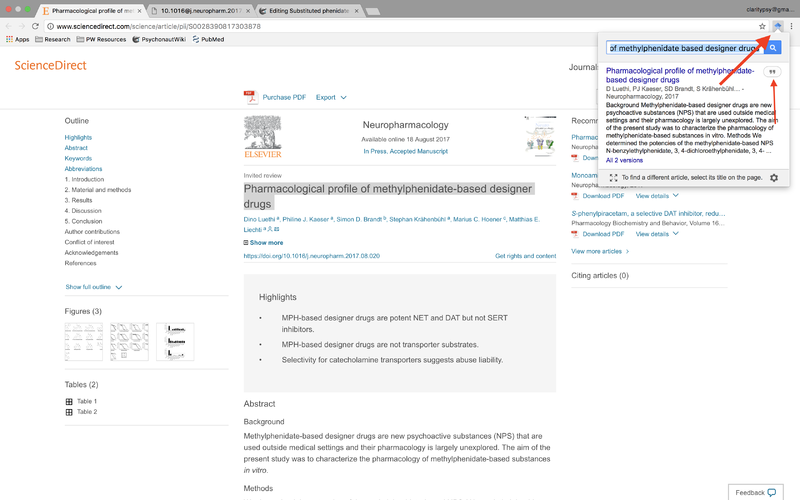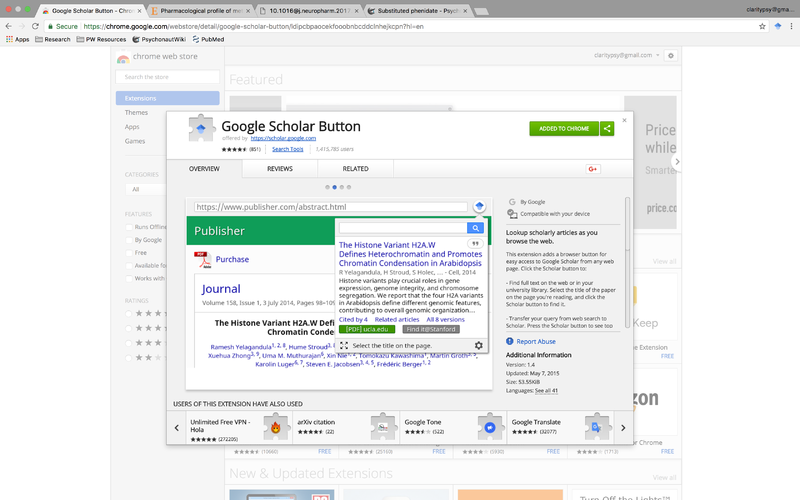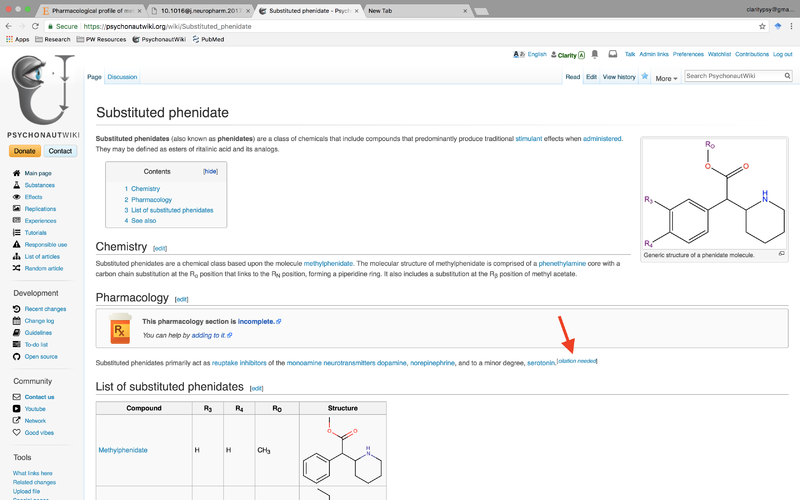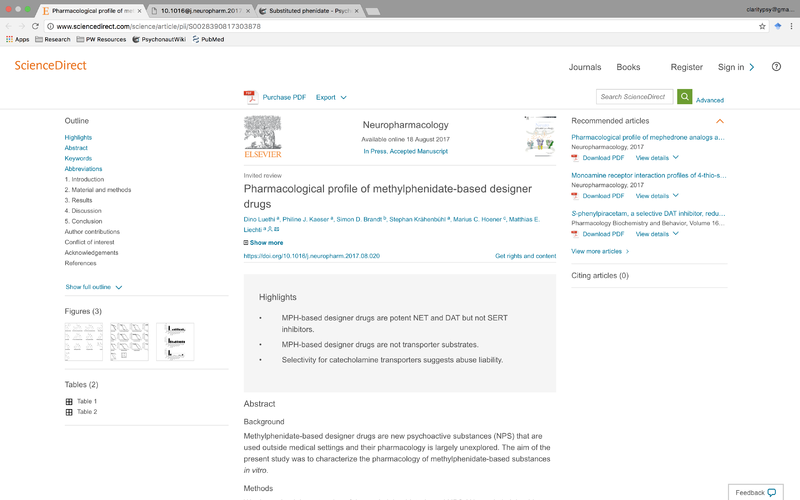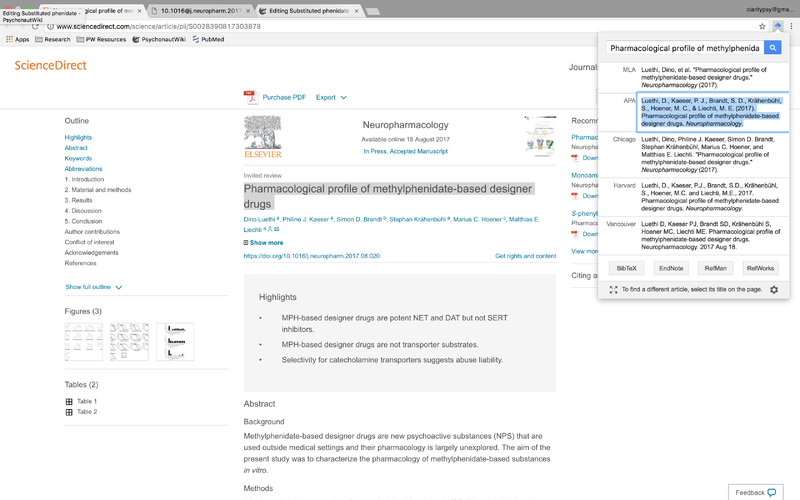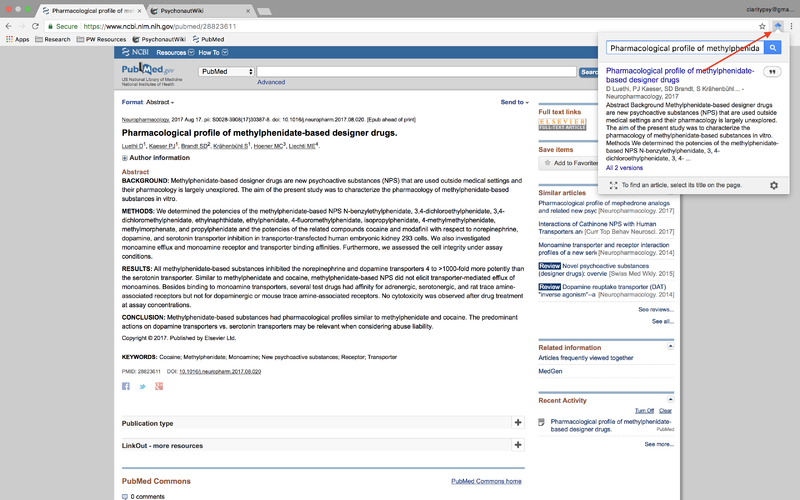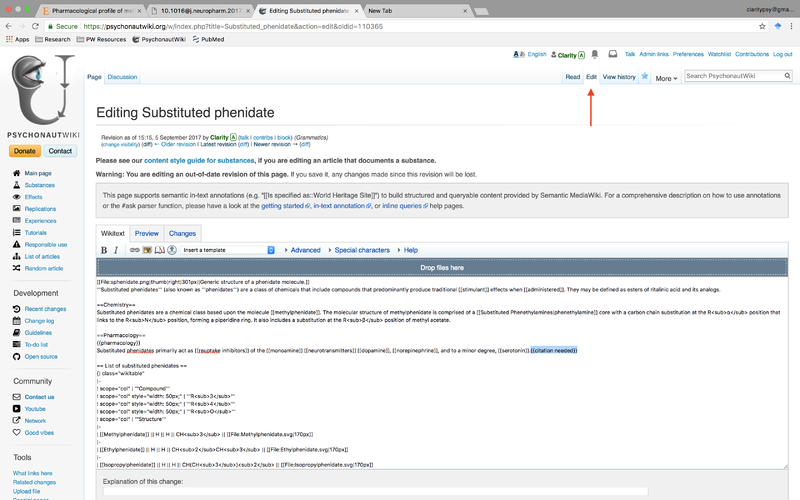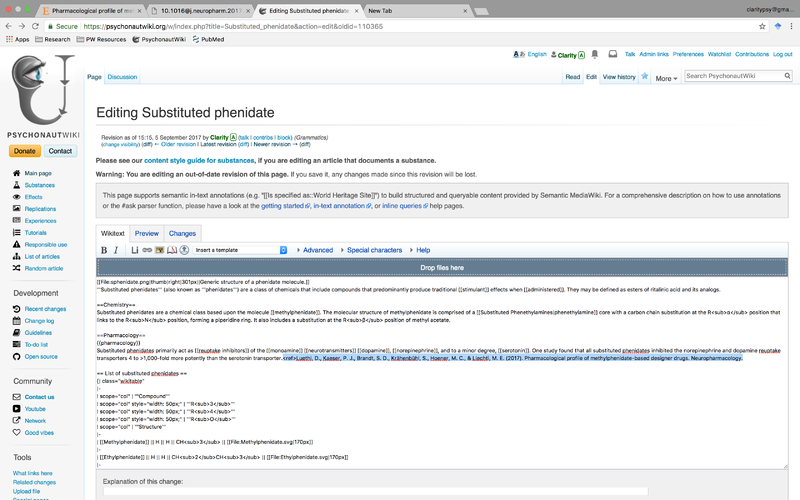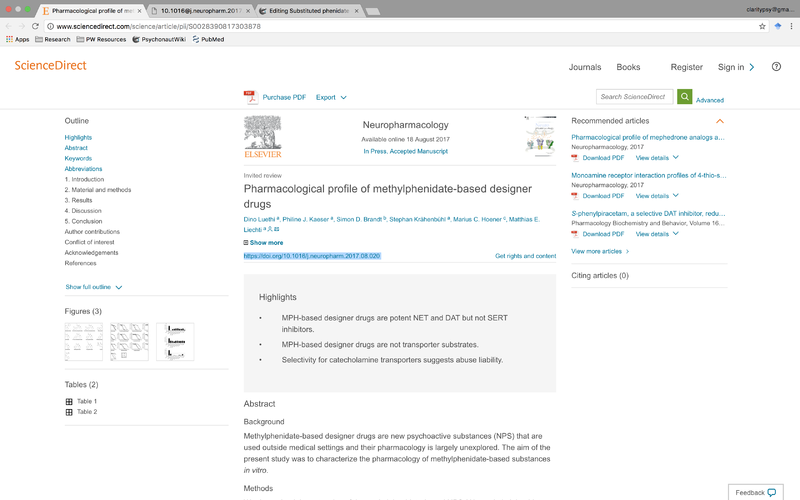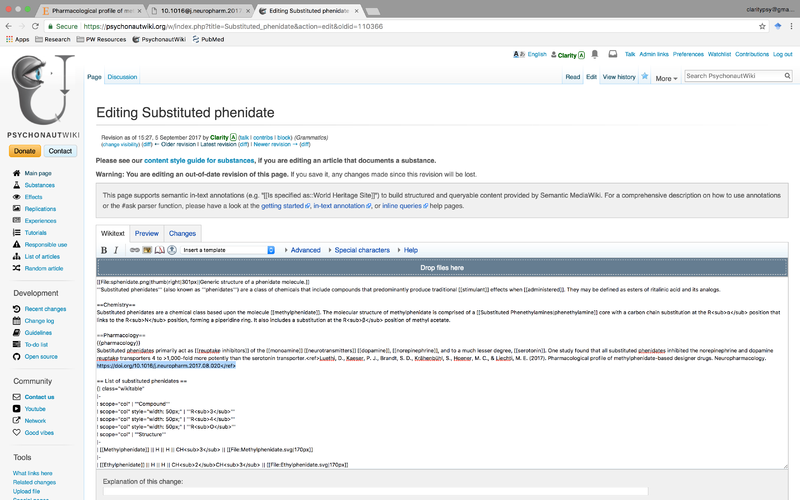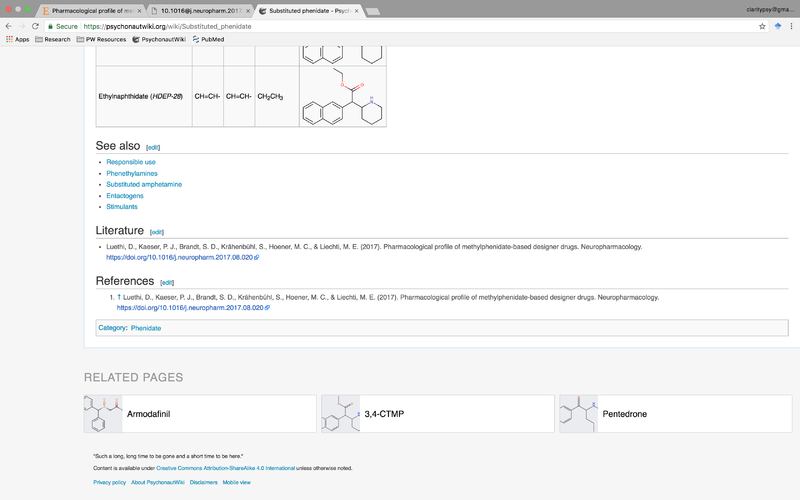This guide is designed to show how to create a PsychonautWiki reference/citation (APA style) in a quick and straightforward manner using the "Google Scholar" browser extension.
Requirements
Procedure
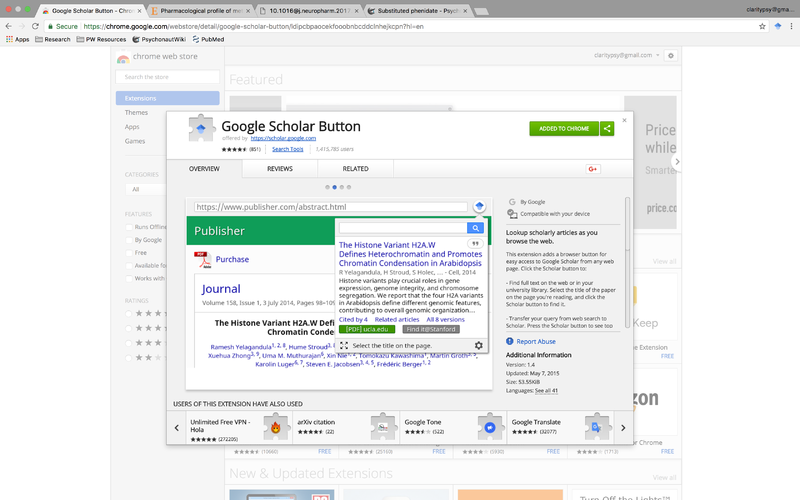
1. Install the Google Scholar Button on your web-browser. Note that it appears as a small blue icon on the top right corner of your browser window.
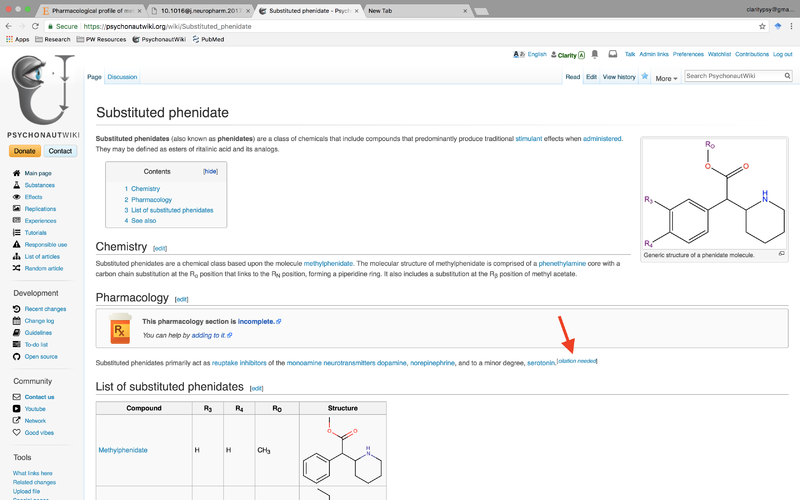
2. Find a claim you want to either add a citation to or fill out a citation for a claim that has been marked with a [citation needed] tag.
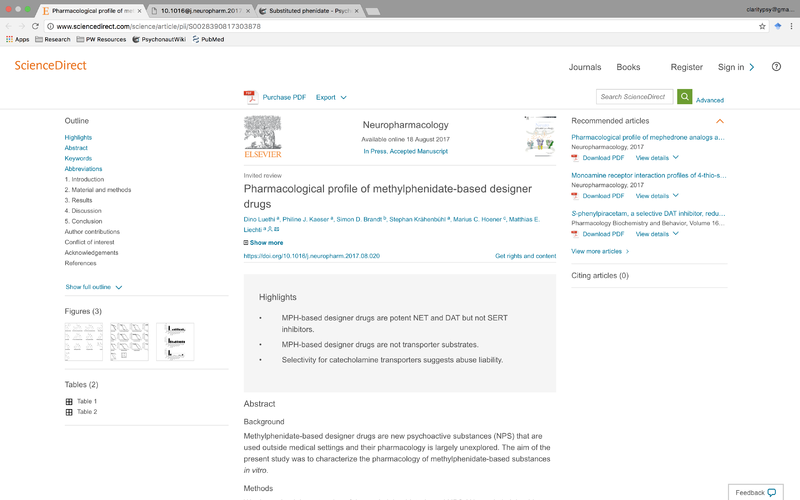
3. Locate the site that hosts the research paper you would like to use as a citation.

4. Access the source material and find evidence or data that supports your claim.
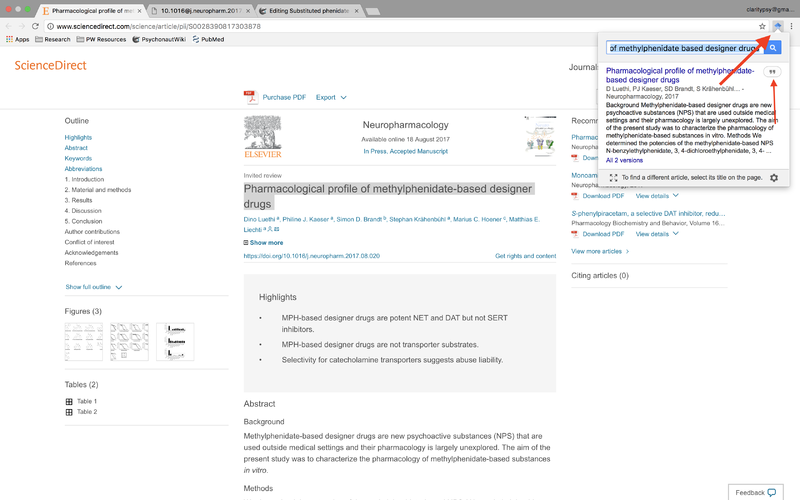
5. Once you have verified that the evidence is valid and related to the claim, highlight the title of the paper and then click on the Google Scholar Button on the top right. You may also just copy the title from another source, like a PDF, and paste it into the Scholar search bar directly. Note the smaller red arrow in the picture, which shows the quote mark button that should be clicked after you have matched the search result with your paper.
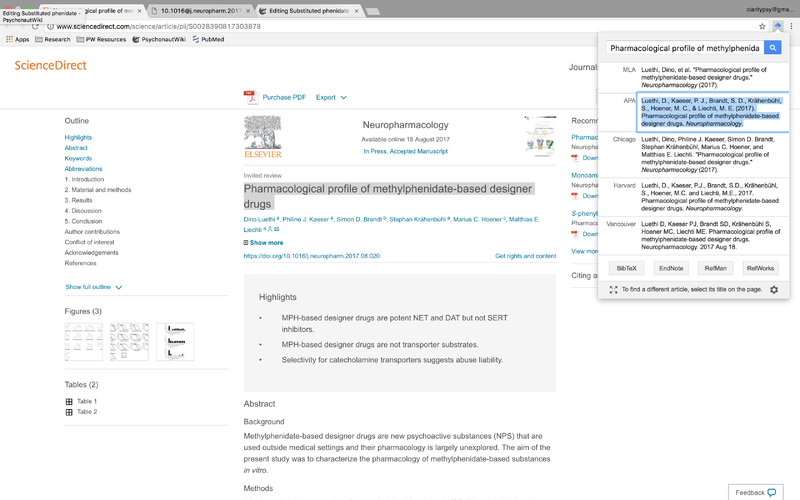
6. A drop down list should appear with citations in various formats. Click the APA version and copy it into your clipboard once it becomes highlighted.
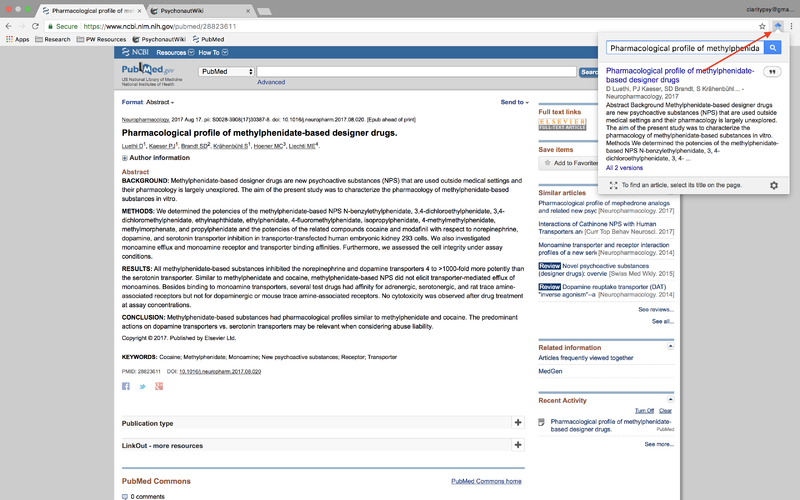
6b. If using the PubMed.gov website, you can simply click on the Google Scholar button for it to automatically retrieve the information.
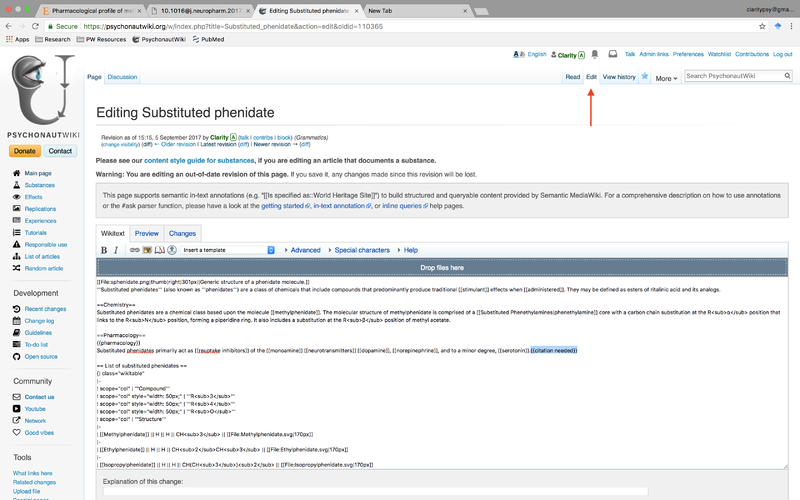
7. Go to the article you wish to add a citation for and click on the edit button on the top right.
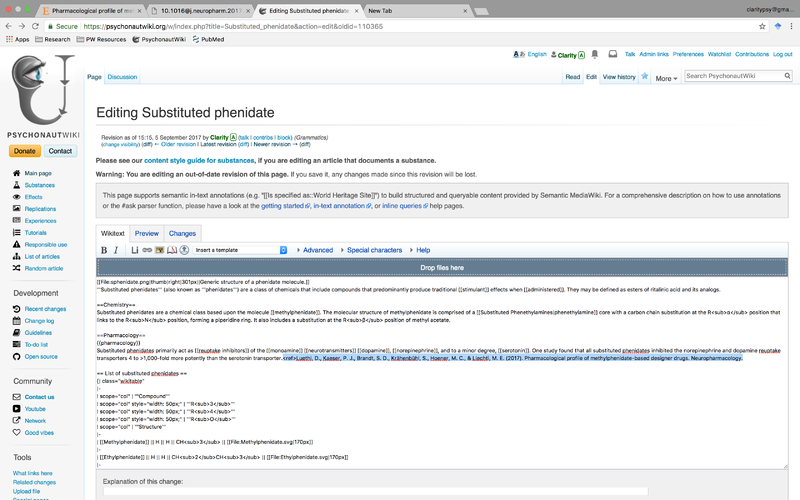
8. Highlight the {{citation needed}} tag and replace it with <ref>COPIED CITATION. Leave the tag open for now.
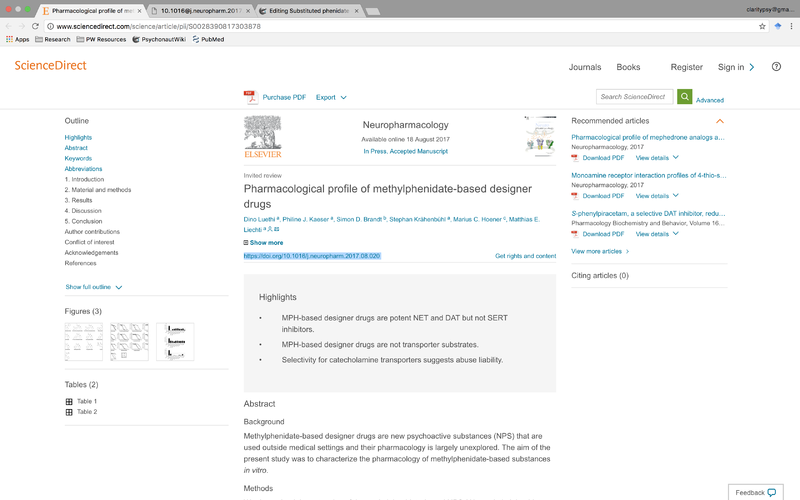
9. PsychonautWiki requires that all citations include DOI links at the end of the citation, if available. Locate the DOI link of the reference and copy it.
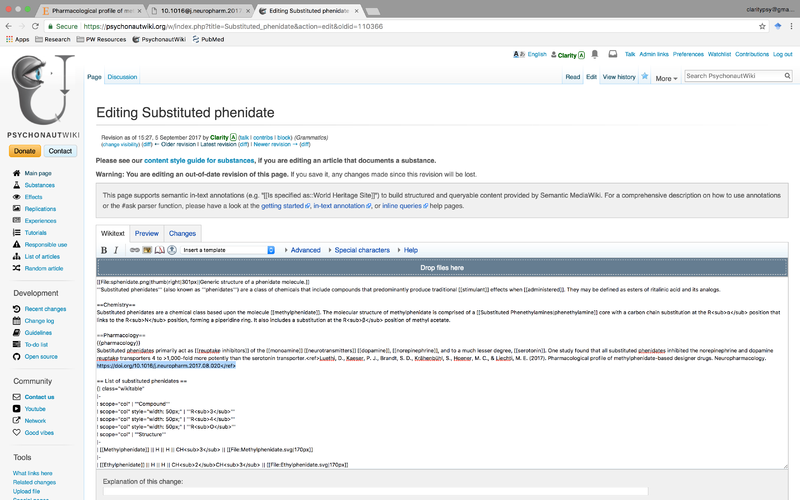
10. Go back to the article you are editing, paste the complete DOI link at the end of the citation, and then close it with a </ref> tag.
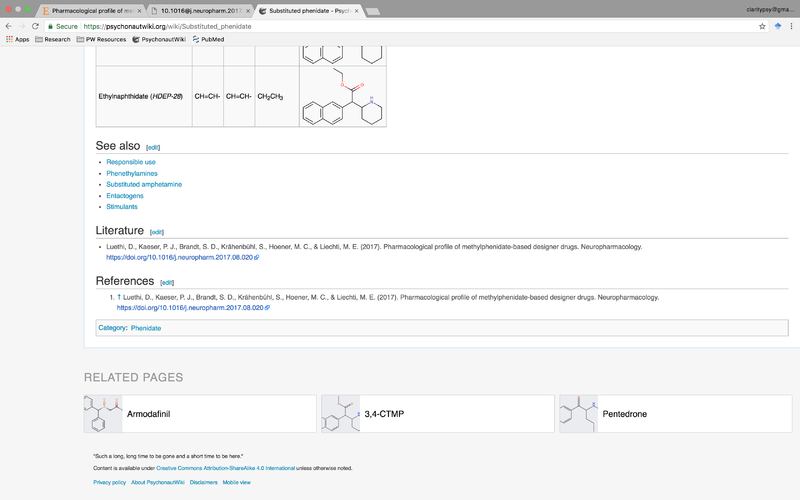
11. The citation should now automatically display at the bottom of the page in the 'References' section if it exists for the page. Congratulations!
See also
External links